Segmentation

Mask edit

Those algorithms create masks that can be modified with tools in mask operations.
Mask edit consists of two sections:
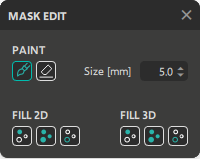
Buckets
Left icon is named “Flood fill”. It fills the empty area between edges of a mask.

Before Flood Fill
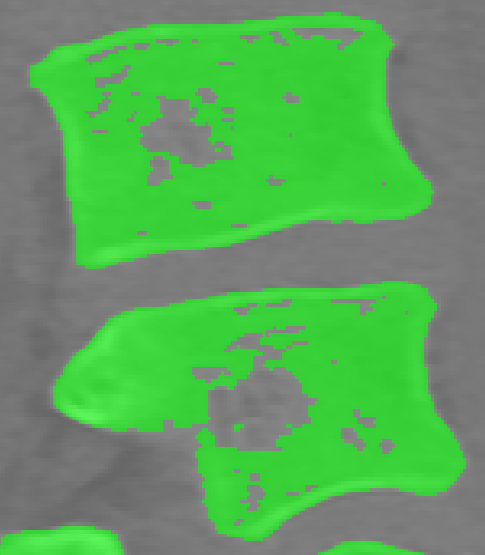
After Flood Fill
If the area is not fully enclosed within the mask, the whole slice will be filled.
Middle icon is named “Fill Closed Areas”. It works similarly to the previous one, but it fills every enclosed hole in the mask.

Before Fill Closed Areas
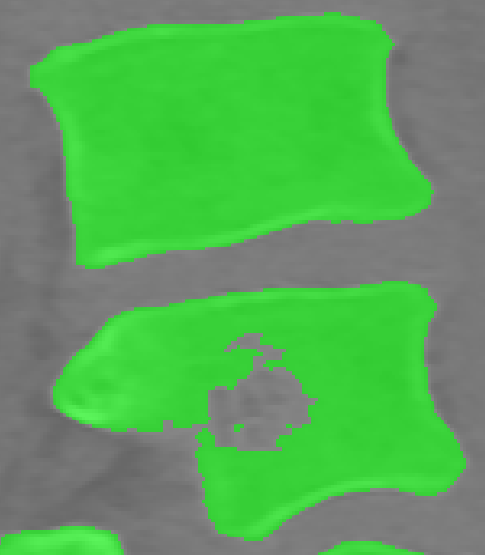
After Fill Closed Areas
Right icon’s name is “Separate Mask” and it separates the new mask from the existing one, but considers only the connected pixels of the parent mask.
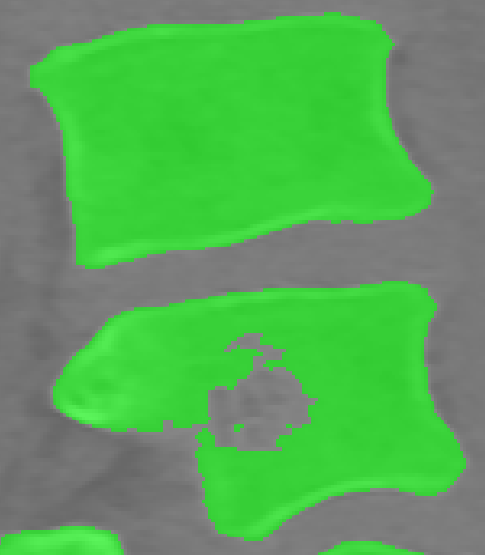
Before Separate Mask
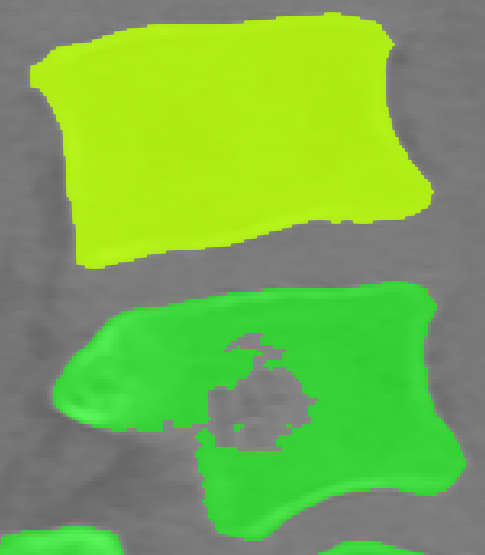
After Separate Mask
When a user desires to separate a single anatomical piece, for example a single vertebra (that is not fused with others) from whole spine, it is recommended to use the “Separate Mask” of Bucket 3D.
Boolean

With the boolean tool users can create new masks from two existing ones by union, intersection or difference between them. There is also an operation “not” that creates a negation of an existing mask.
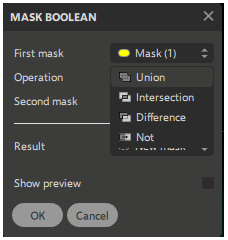
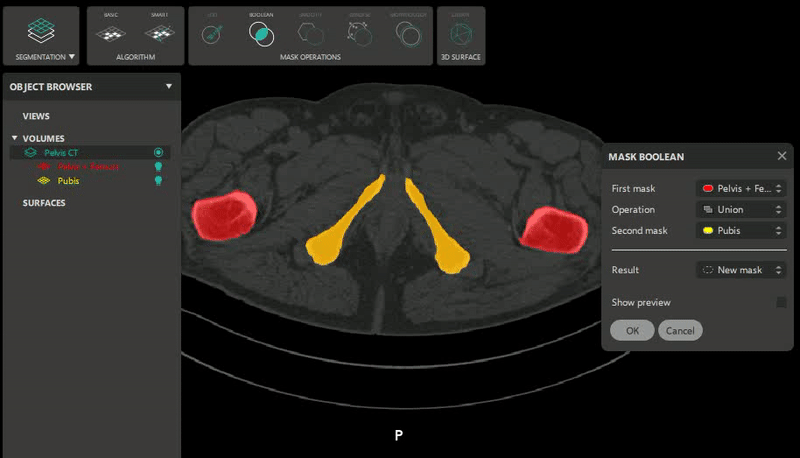
Smooth

The smooth polishes outer and inner edges of a mask.
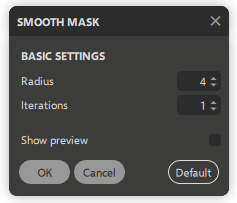
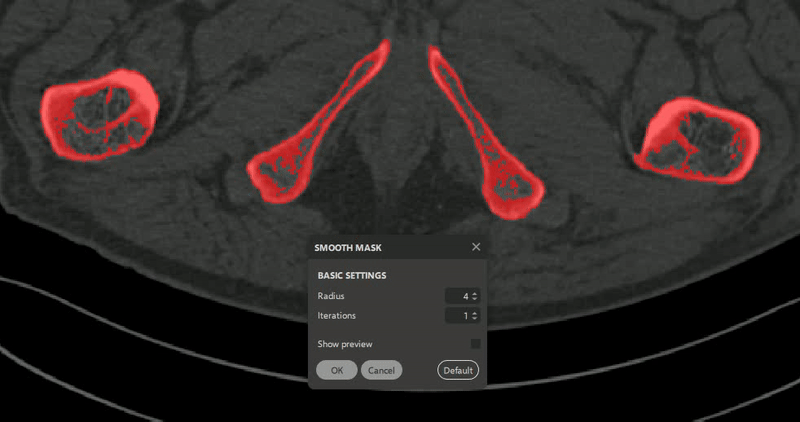
Denoise

Denoise reduces the noise of the mask, in particular single pixel marks.
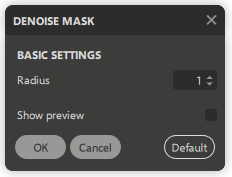
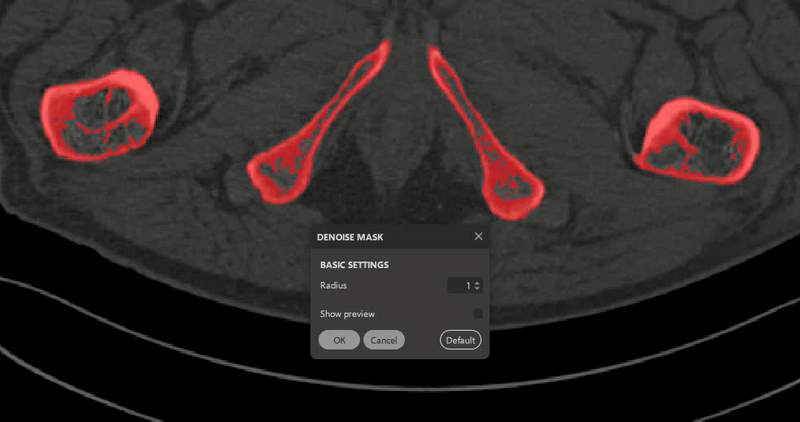
Morphology

Morphology mask has four operations to be used on mask:
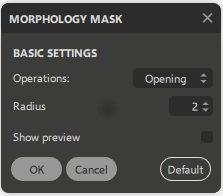
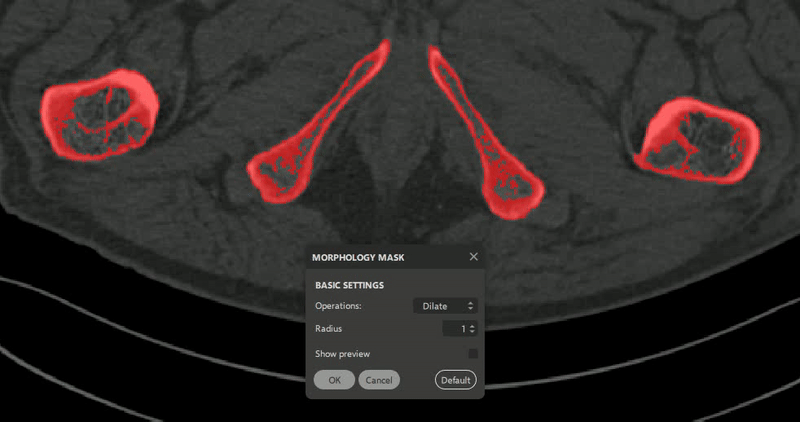
Would you like to start working
with Customy Vision?
